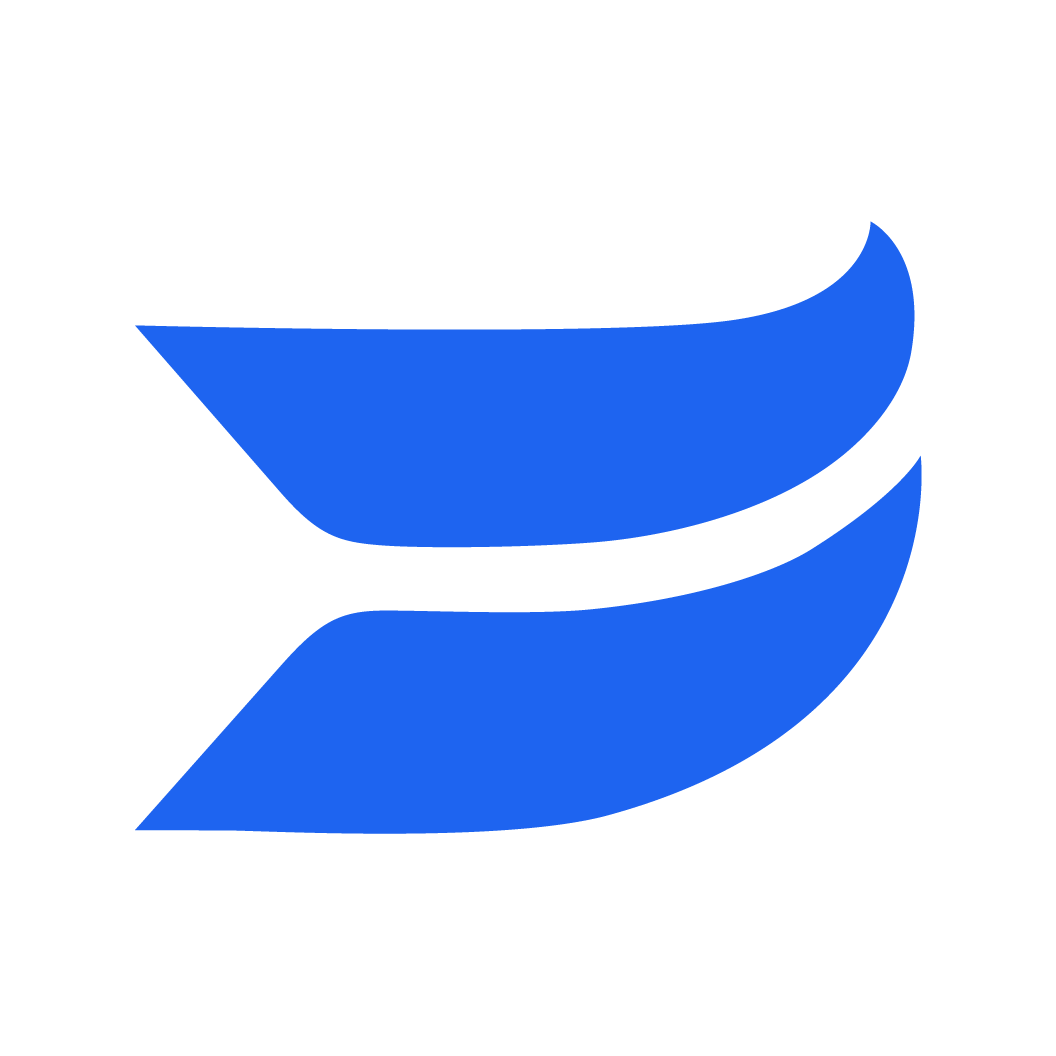🎯Get in position: zoom in for a perfect fit
1715866958919
We recently released a feature that lets you resize your videos in a single click. Now, we’re excited to introduce the ability to zoom and reposition your videos, so they look even more ✨polished✨ in every aspect ratio.
Get your video in just the right place
Zooming and repositioning your videos couldn’t be easier!
To reposition your video, just click into the video previewer and drag your video around until things look just right!
To zoom in/ out, click and drag on the corners of your video.
If you want to start fresh, click “Reset” to bring the selected clip back to its original size and position.
Get flexible zooming with recordings
For recordings made within Wistia, you can zoom and position your video the same way with both the “Camera” or “Screen”-only layouts.
If you have both your camera and screen selected, things work a little differently. If both are on screen, you can zoom and reposition your screen share while your webcam stays fixed.
And yeah, we have keyboard shortcuts
If you prefer editing via keyboard shortcuts, we’ve got you covered, too. If you have a clip selected in the timeline, you can zoom in or out using the +/ - keys, and reposition your video using the arrow keys.
This feature is available on all plans. So, get in there and check it out today!
-Team Wistia
Did you like this update?
![]()
![]()
![]()
Leave your name and email so that we can reply to you (both fields are optional):