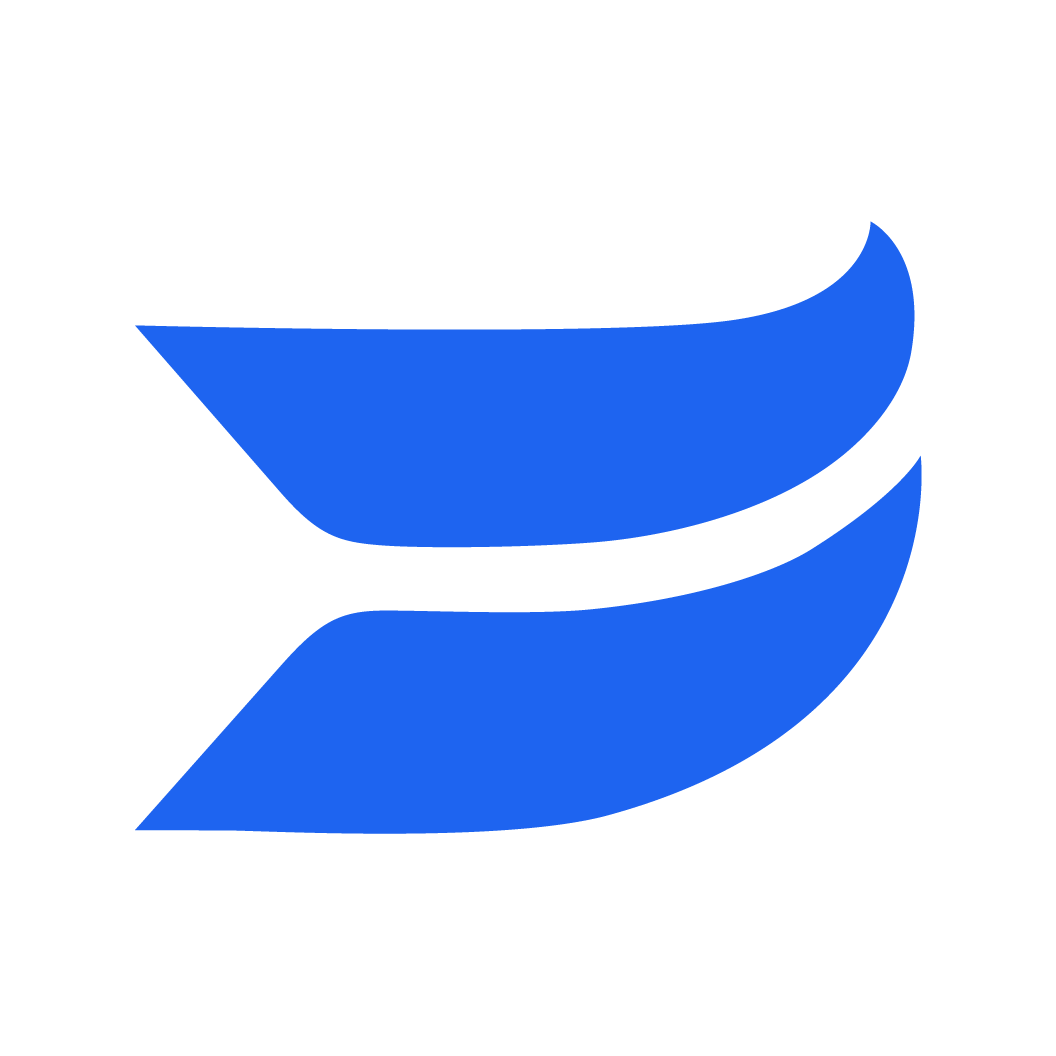🔗 Live Event External Links (CTAs)
1714488306154
What’s New?
We're excited to introduce customizable call-to-action buttons for Wistia Live events. Now, as a host, you can display a prominent button during your webinar, complete with personalized text and a direct link to an external URL of your choice.
Similar to the annotation links in a standard Wistia video, these buttons gives you the ability to seamlessly direct your audience to high-value resources, from demo requests and sales call scheduling pages to product showcases and topical resources relevant to your webinar.
How does it work?
Enter a Live Event room as a host, and click on the “Settings” panel to access the “External link” button. From there, you can set the call-to-action text and URL.
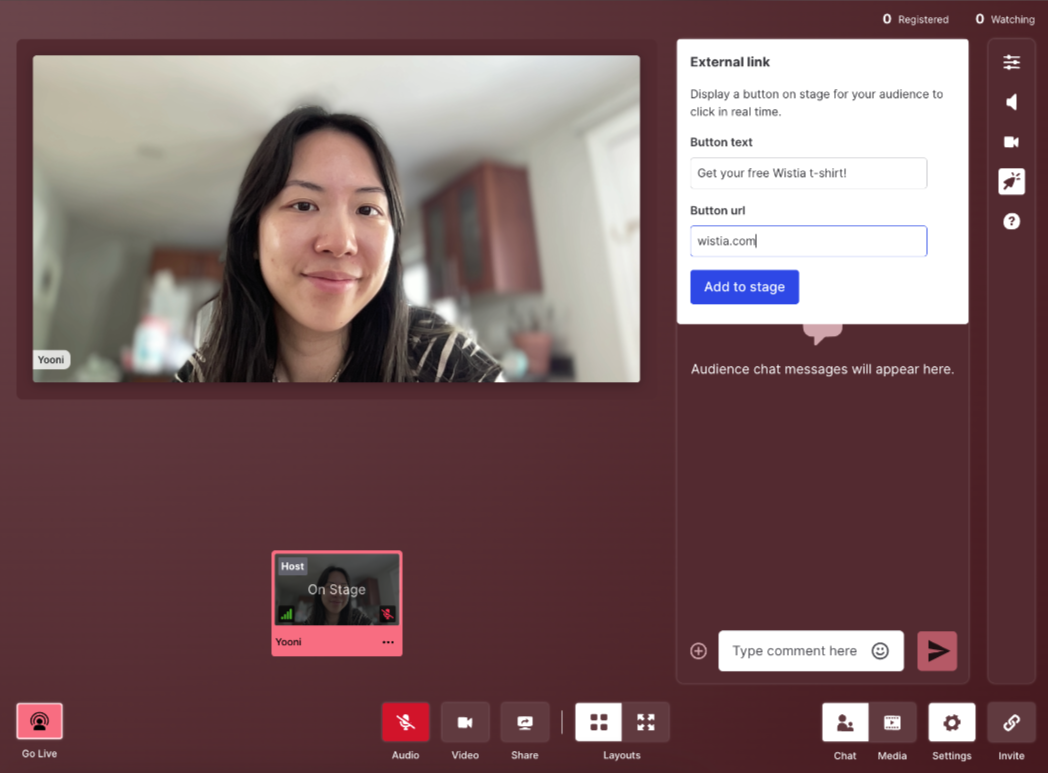
This button will display for as long as the Host desires and all audience members will see the button at the same time. When an external link is displayed on stage, it is not customizable.
Hosts can only display one external link at a time. But they can create and display multiple external links throughout a single event.
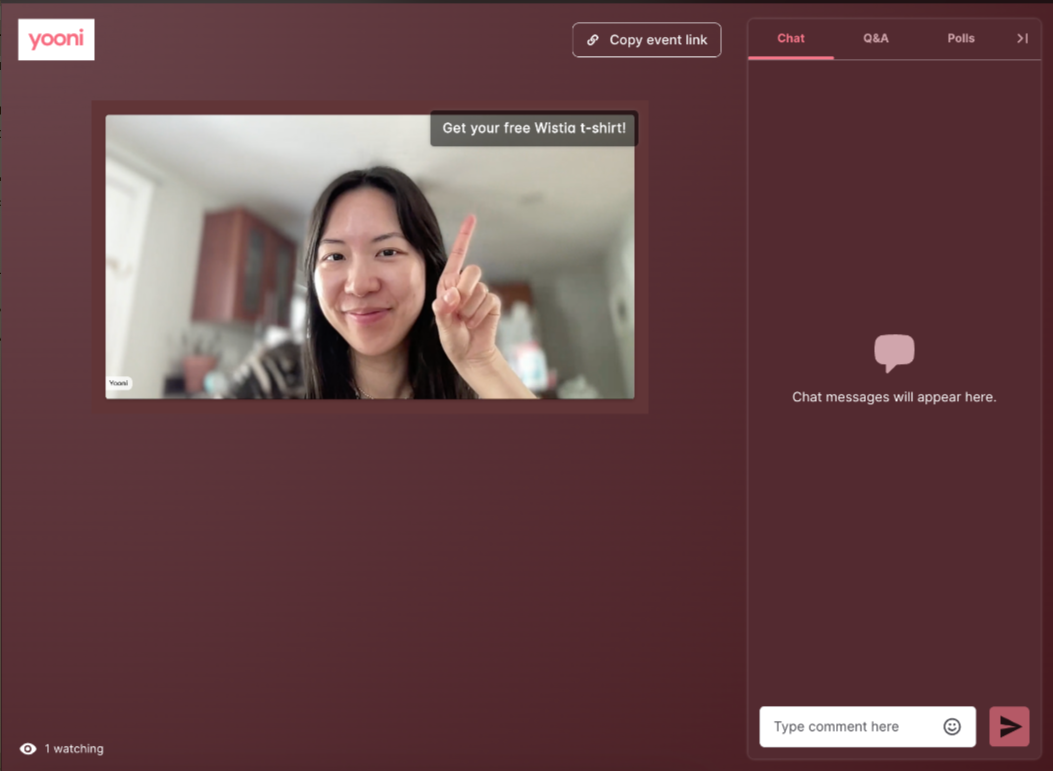
To remove the button, click on the “External link” button again and remove the Call To Action.
The external links are per-event only, meaning they are not duplicated or exist across other live events.
Access for all Live customers
This feature is rolling out to all users with access to Live: Advanced, Premium, and now customers on the Pro plan.
- The Wistia Team
Did you like this update?
![]()
![]()
![]()
Leave your name and email so that we can reply to you (both fields are optional):