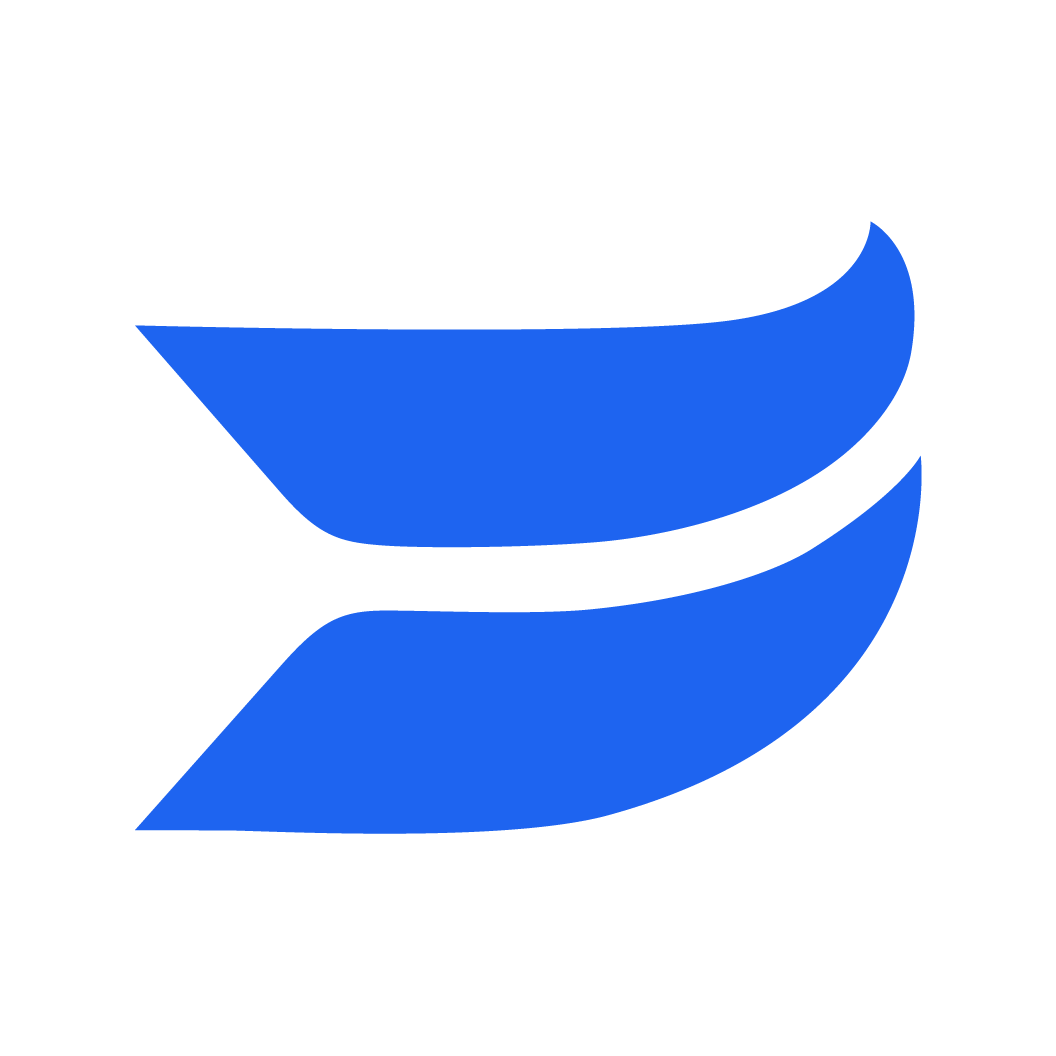🎶 Make a great first (and last) impression
timestamp1694663949451
Musical bumpers? It’s not a game, but it sure is fun. We’re excited to tell you about our newest update to editing in Wistia—intros & outros.
Just like our full-length smart tracks, intros & outros add personality to your videos, without any complicated editing.
It’s super easy to get started:
First, click the + button on the timeline toolbar and select “Add background music.”
From there, click the “Intro & Outro” tab and you’ll see a handful of royalty-free Wistia-created tracks.
Explore by mood to find just the right music and select your track. Something to note: The track you pick will play for both the intro and the outro to maintain a consistent mood.
Once you’ve selected the best track, you can adjust how long you want your intro & outros to play. Just grab the trim handle on the end to make it shorter or longer! Easy.
In addition to controlling the length, you can control the volume, too. Just select your video or audio timeline. Then, head over to our “Clip Properties Panel” on the right hand side, and click the speaker icon to adjust.
Ready to tune up those videos? Intros & outros are available to all users on our new Wistia plans. Tune in for more music updates that are coming soon.
P.S. Don’t see background music in the editor? Learn how you can switch from your legacy plan.
Did you like this update?
![]()
![]()
![]()
Leave your name and email so that we can reply to you (both fields are optional):