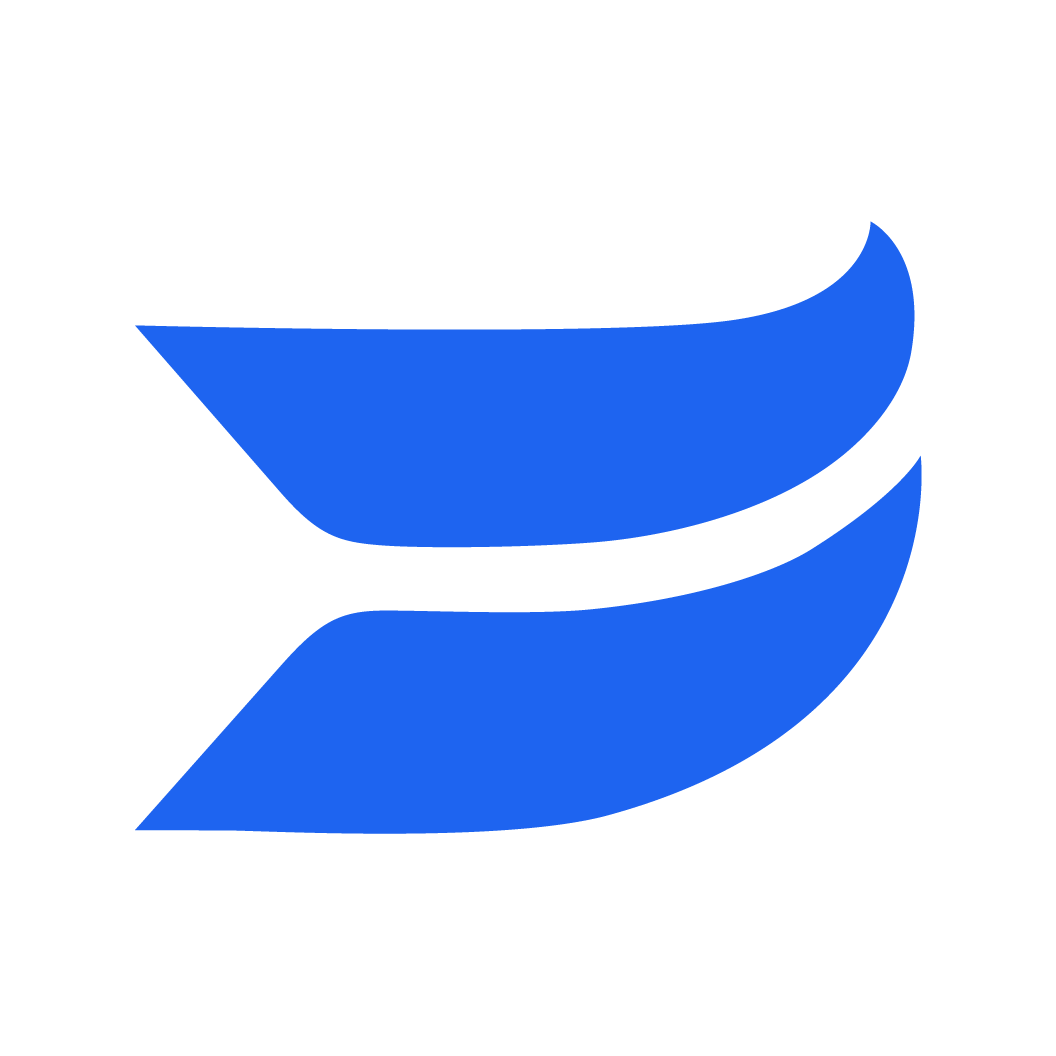Seamlessly transition between clips
1679419655836
Use editing to make your videos flow more smoothly.
In case you haven’t heard, we’ve made it our mission to help anyone (at any skill level!) create high-quality content right in Wistia. The latest step toward that mission? Helping you create videos that look and feel more seamless.
Transitions make your videos flow more smoothly, connecting two clips together without a jerky jump cut. Just take a look at this example below!
To get started:
Hover over the start or end of any clips edges and you’ll be prompted with + button.
You’ll want to click that! Then, you’ll have the option to add a transition or add more media right there in your timeline.
From here, the properties panel will open where you can choose your transition style. For now, it’s fade—but there will be more to come.
And voila! Your transition has been applied.
To see your transitions at a glance, we’ve added an interactive widget right on your timeline. That way, you don’t have to guess where you’ve made them. Need to delete? No sweat. Just click the transition widget and select None fromthe menu. In the future, you’ll be able to apply different styles of transitions right from there.
Now go on, and play that puppy back—seamless from clip to clip.
Did you like this update?
![]()
![]()
![]()
Leave your name and email so that we can reply to you (both fields are optional):