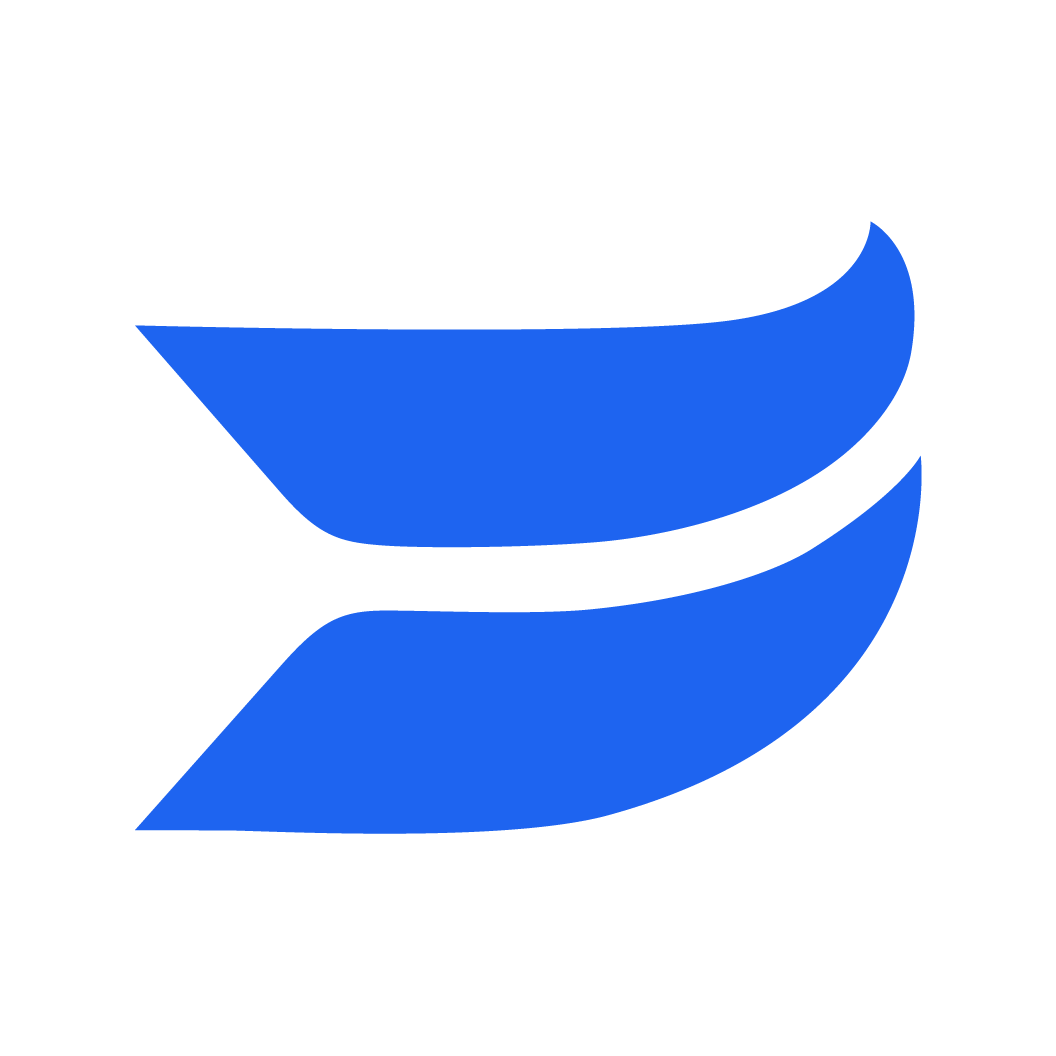🏃🏽Speed up video edits with text-based editing
1694529875672
Great news—your transcript is now your video-editing sidekick. Thanks to text-based editing, you can quickly interact directly with your transcript to scrub through videos and delete the parts you don’t need.
Now in our video editor, when you press play, not only will the playhead move along the timeline, you’ll see your text highlighted on the right side. Each word gets highlighted as the speaker talks in the video, helping you easily scrub through your content to make precise edits.
There are two ways to scrub with our interactive transcript:
Jump around to click on individual words or sections you want to remove (even silence).
Or, gently scroll on through the entire transcript as it plays.
Let’s dig into text-based editing actions. Just like our other timeline actions, you can delete via the keyboard shortcut (Del), split clips to create a new paragraph break in the transcript, as well as undo/redo. The handy part is that all the changes you make in the transcript while editing will be reflected in your video and vice versa.
Want to remove a quick uhm or ah? Select the silence indicators directly and click delete on your keyboard!
With text-based editing, you have more control over your edits. And if you don’t want to edit via transcript at all, that’s cool, too. Just toggle the transcript button next to the zoom controls to hide the transcript while you work.
Ready to speed up your video editing? Text-based editing is available on all New Plans! That’s right, from Free —> Premium. If you still aren’t seeing the Studio in app, head on over to this page to learn about migrating to our new Wistia plans.
Did you like this update?
![]()
![]()
![]()
Leave your name and email so that we can reply to you (both fields are optional):