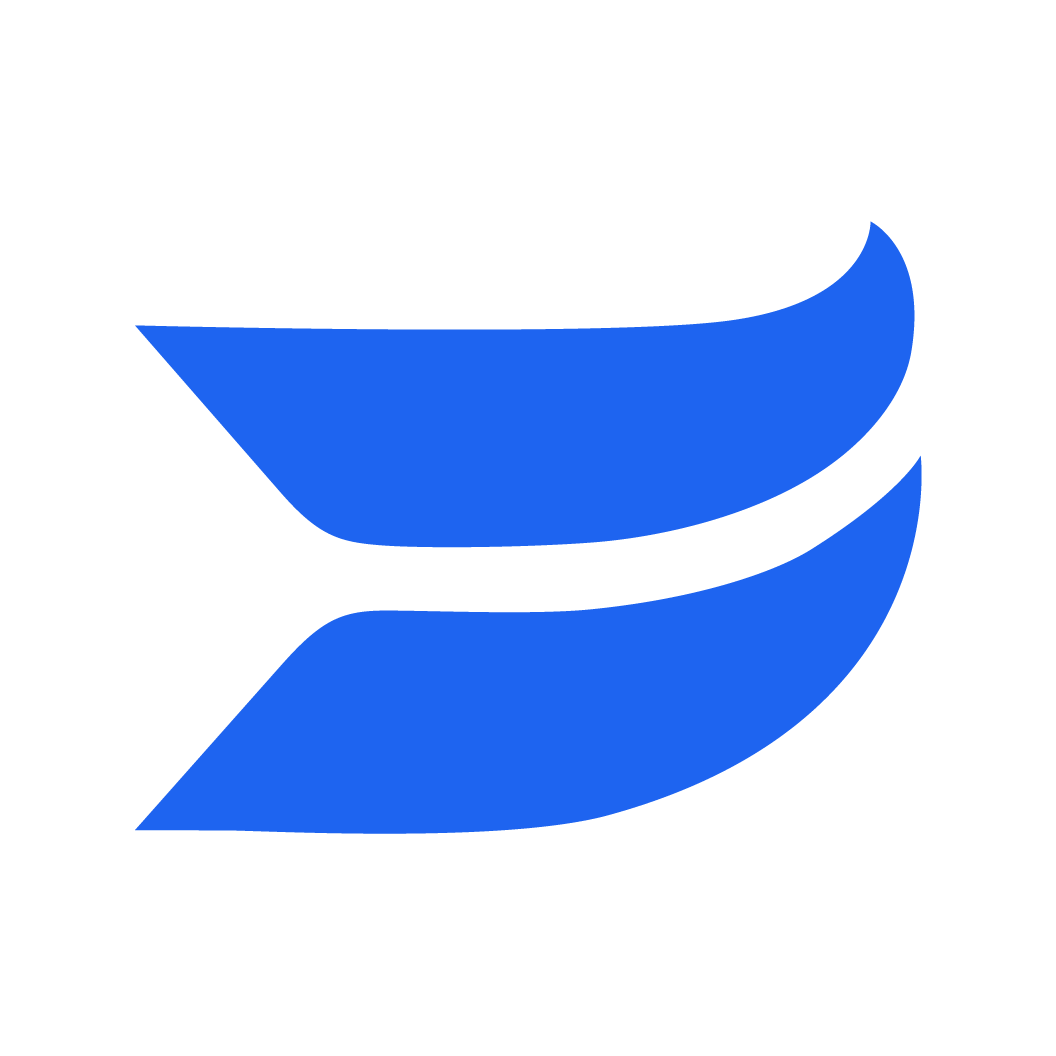🔄 Swap between camera, screen, and combined layouts for recordings
1692039184934
Our video recording feature helps make your videos more personal—especially if you’ve captured your webcam along with your screen.
But, you don’t always want to be stuck with one layout for your recordings. It’s super nice to have some flexibility after you’ve recorded.
Now you can swap between different layouts to spotlight your screen, your face, or both. When you edit, choose between showing your fullscreen camera or screen, side-by-side, or picture-in-picture layouts.
Here’s a quick GIF to show you just how easy it is to change layouts:
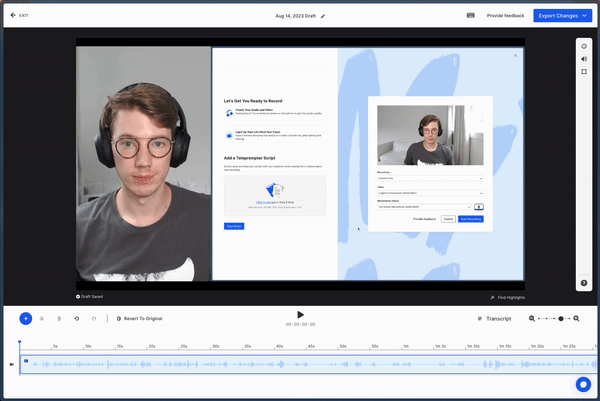
Ready to get started? All you need is a recording that has both your camera and your screen. Then:
Open up any camera and screen recording in our video editor.
Hover over the playhead and click the layout icon.
From the pop-out menu, click a layout to apply it. An icon for that layout will appear on the video timeline.
Click to change or delete the layout, or drag to adjust the timing of the layout change.
That’s all there is to it! Now you can add even more polish to your recordings.
Ready to try it out? Recording and layout changes are available on all New Plans! That’s right, from Free —> Premium. If you still aren’t seeing the Studio in app, head on over to this page tolearn about migrating to our new Wistia plans.
Did you like this update?
![]()
![]()
![]()
Leave your name and email so that we can reply to you (both fields are optional):