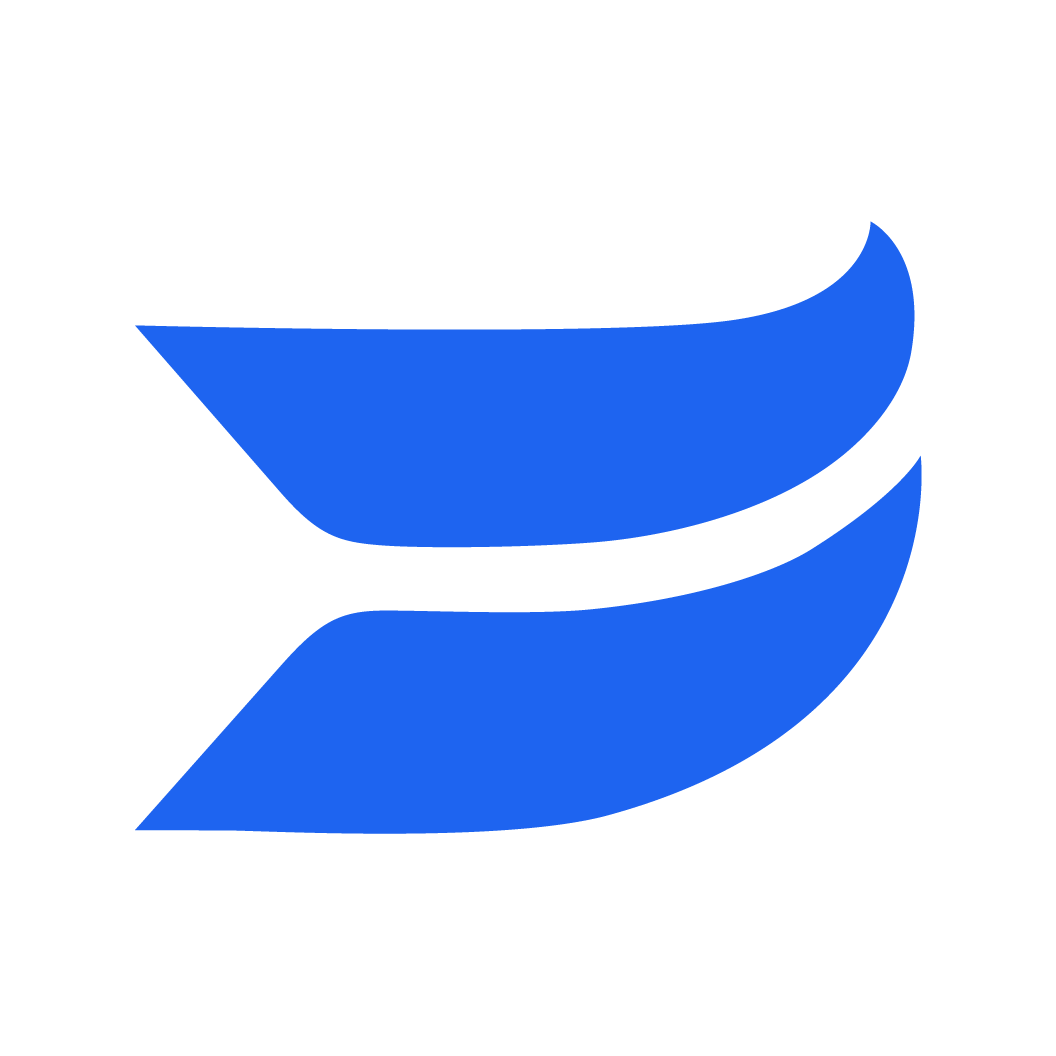Use Any Video for Your Thumbnail
1693930299052
Now you can use any video in your content library as the thumbnail for your other videos.
We’re expanding the ability for Wistia users to create more dynamic thumbnails. You’re no longer restricted to using only static images or your current video to create thumbnails. This new feature allows you to choose any video from your content library to use as a dynamic video thumbnail.
How does it work?
Navigate to your media. Click on Customize -> Thumbnail. From there, you can click video and Select a different video from your library.
From there, you can choose from any of your videos to be used as thumbnails. Then, you’ll want to pick the section in the video that you want to use as the thumbnail by simply adjusting the time stamps for the Start and End sections.
Hit save once you’ve chosen the desired video and adjusted the time stamps to your liking.
Remember that because this is a thumbnail, no audio will play, but you do want to ensure that you’re selecting a section of the Video that you know will help entice your audience to want to press play.
Pro Tip: Please keep your video thumbnails to under 10 seconds.
Did you like this update?
![]()
![]()
![]()
Leave your name and email so that we can reply to you (both fields are optional):